This post is on how to solve the problem when you get this message in Zotero using Pale Moon:
"An error has occurred. Please restart Pale Moon.
You can report this error by selecting "Report
Errors..." from the Actions (gear) menu."
This forces you to restart Pale Moon, and unfortunately the error will keep recurring randomly as you keep using Pale Moon, which can be very annoying and time-wasting. It must be to do with Zotero's integration with Pale Moon.
Further issues (if you don't restart Pale Moon immediately) - clicking on folders on the left won't display their items list. However, you can save items to the currently-selected Zotero folder - you just can't see the items list or view existing items, and you can't view your webpages tabs properly as the Zotero pane is in the way, blocking your view!
Also, if you get this error message, and you try to use your keyboard shortcut (usually Ctrl-shift-z) or the X icon to the right of the Zotero toolbar to close the Zotero pane, or you open a new Pale Moon window and try to start Zotero there, you'll just get yet another error message:
"There was an error starting Zotero".
Workaround to keep working in Pale Moon (if not Zotero)
First, here's a temporary workaround, just to let you see and save your current webpages or tabs to Zotero.
Hover the mouse over the top of the Zotero pane so it becomes a double headed arrow:
Then click and drag it down to hide the Zotero pane, so that only the Zotero toolbar is showing:
Obviously this gets most of Zotero out of the way of your webpages and tabs, so you can keep saving your then-open webpages to the currently selected folder.
If you need to change folders just drag Zotero back up, click on the name of the correct folder on the left and save the next webpage item, etc.
What's the longer-term solution?
Full solution to "An error has occurred. Please restart Pale Moon…"
The permanent fix I found after some troubleshooting is to disable automatic syncing in the Zotero settings.
- In the Zotero toolbar, click the Zotero Settings icon (the cog), then Preferences:
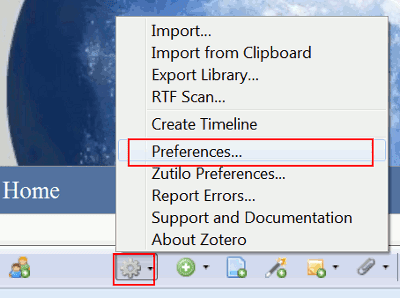
- Click the Sync tab, then click by "Sync automatically" to UNtick it, and click OK:
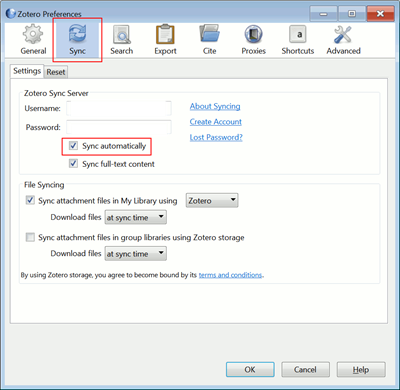
- Finally, restart Pale Moon.
Since then, I've had no recurrence of the error message. I tested this solution by re-enabling automatic sync in Zotero and, sure enough, the problem came back.
The only downside is that in some ways this is just a workaround because you then have to remember to sync Zotero manually - click the Sync icon at the right of the Zotero toolbar:
I now tend to do that every day just before I go and have lunch or dinner!
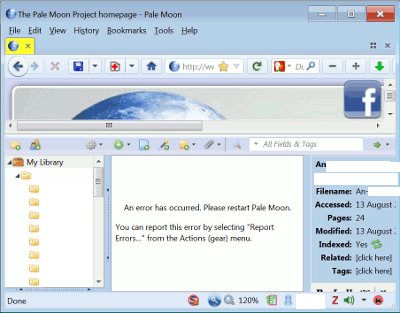
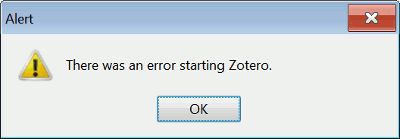
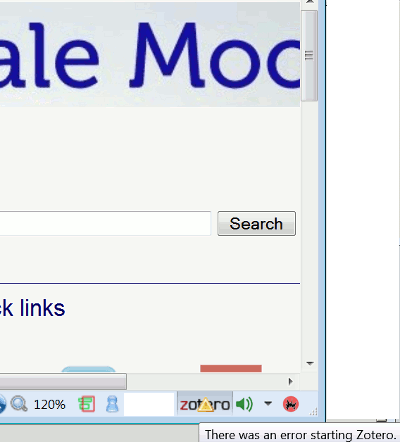
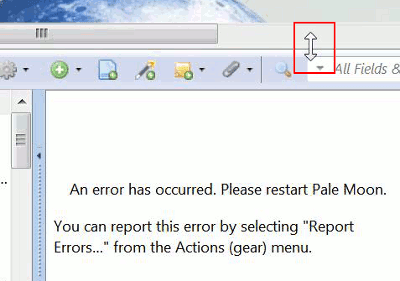

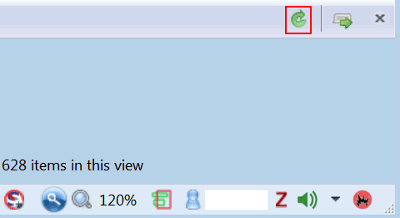
No comments:
Post a Comment