Here's a tip on how to stop the IE 7 history pane from vanishing when you click on a link in your history:
open the history pane by pressing shift-ctrl-h - i.e. hold down the shift and ctrl keys then tap and release h.
Similarly, to open other "Favorites Center" panes in what Microsoft call "pinned mode":
- Favorites pane - ctrl-shift-i stops the Favourites window from screaming and running away when you click on a link
- Feeds pane - use ctrl-shift-j to stop the Feeds window from shyly hiding.
(Also, you might be interested in how to speed up Internet Explorer 7.)
I'm posting this because a few days back my IE7 history window started disappearing whenever I clicked a link in it. It didn't use to, and I just hate it that with "upgrades" they take away user control, e.g. in this case now making the history pane all (unnecessarily) modest, so that it zips itself shut instantly the moment you click a history link. I sometimes need to try several similar links in my History window (e.g. from the same website) to find the right one that I'm looking for, so it's very annoying that Microsoft have made it go away automatically. If I open something I want it to stay open till I decide to close it, dammit! (as the bish - errr, never mind...). So I'm glad I found the solution to the collapsing history pane.
Other keyboard shortcuts fan like me might also want to see the full official list of IE7 keyboard shortcuts (including reference guide).
If you're a mouse-y person, to keep the history pane open in Internet Explorer 7 you have to click on the green left-pointing arrow at the top right of the history tab, shown marked in red below:
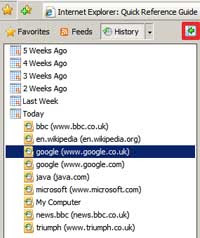 Yep, two separate clicks and you even have to move your mouse a few inches between them, instead of one quick set of simultaneous keypresses - thass why I'm a keyboard fan, I am, I am.
Yep, two separate clicks and you even have to move your mouse a few inches between them, instead of one quick set of simultaneous keypresses - thass why I'm a keyboard fan, I am, I am.Tags:
No comments:
Post a Comment