If you get "Word could not communicate with Zotero. Please ensure Firefox or Zotero Standalone is running and try again", when trying to use the Pale Moon browser (see Pale Moon review) with Zotero and Word in Windows, here's how to solve the problem.
Don't waste your time trying the usual fixes for that communication error, something more specific is needed for Pale Moon. The following worked for me in Windows 7 Pro and Word 2010.
1. Use the 32-bit version of Pale Moon
The 64-bit version has compatibility issues with Zotero, so even if you have a 64-bit computer, it's best to download install the 32-bit version of Pale Moon.
If you've already installed the 64-bit version of Pale Moon, just uninstall it in the usual way (eg for Windows 7) and then install the 32-bit version.
2. Install the Zotero add-on
Install the Zotero for Firefox add-on in Pale Moon in the usual way.
3. Do NOT try to install the Zotero plugin for Word from within Pale Moon
Where you previously had Firefox and Zotero working with Word integration, you should not try to install the Zotero Word plugin again from within Pale Moon. That will just make even more stuff stop working. Tried that, just made things worse for me, Word integration stopped working altogether even with just Firefox open!
(But if you did that already, you can fix it this way: close Word, close Pale Moon for luck, open Firefox and then reinstall the Word plugin for Firefox direct from the Zotero webpage, open Word, and check that you can add citations normally in Word again.)
4. Edit the Zotero Word plugin
After some searching and tinkering (here's where I got the clue about the Startup folder!), I worked out how to implement the required edits.
Do not try to edit Word's normal.dotm file in the Word templates - you can't edit the Zotero macros from there. Instead:
- Open Word
- Menu File > Open
- In the File Open dialog box, click in the top address bar (or press Alt-d), then type or paste in the following:
%appdata%\Microsoft\Word\STARTUP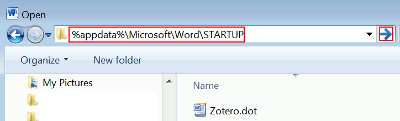
- Then hit the Enter or Return key, or click the right arrow button outlined in red in the pic above. The correct sub-folder will open.
- Open the Zotero.dot file in that sub-folder. You'll just get a blank Word document.
- Now in that Word document, press Alt-F11 (ie hold down the left Alt key and tap the F11 key). A new window will open, with the title "Microsoft Visual Basic for Applications - Zotero". Click on "Project (Zotero) on the left to highlight it:
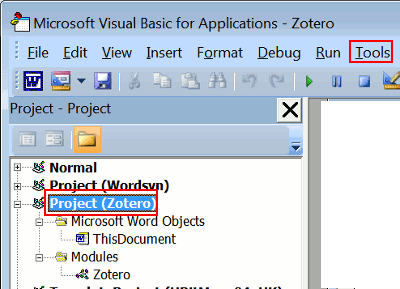
- Next go to menu Tools, choose Macros, and you'll see this pop up:
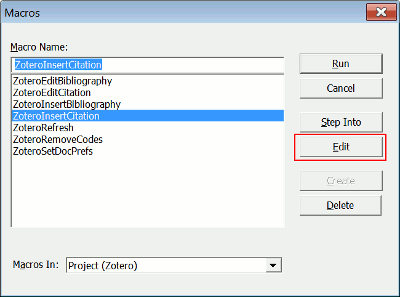
- Click on "ZoteroInsertCitation" to highlight it, as shown above, then click the Edit button, and a sub-window should open up.
- Now find the section that reads:
' Try various names for Firefox
Dim appNames(5)
appNames(1) = "Zotero"
appNames(2) = "Firefox"
appNames(3) = "Browser"
appNames(4) = "Minefield"
For i = 1 To 4
(you can search for 'various names' to get there - menu Edit Find or Ctrl-f) - You need to make two changes
- insert the line:
appNames(5) = "Pale Moon"
after the appNames(4) line. - change the 4 to read 5 in the "For" line
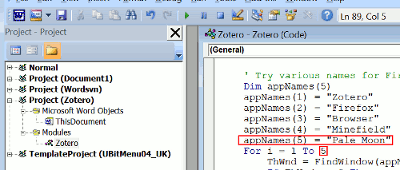
- insert the line:
- Now go to the menu, File Save Zotero, and close that window, then close Zotero.dot.
5. Further tips on using Zotero with Pale Moon
Don't have both Firefox and Pale Moon open! Just have Pale Moon open to insert citations etc from your Pale Moon Zotero library.
Syncing. You can transfer your Zotero library to Pale Moon by syncing it from Firefox to the Zotero Sync Server, then (using the same username and password) syncing it again in Pale Moon - it may take some time each way. If you don't already have a free Zotero account to enable syncing, it's worth creating an account, if only for the peace of mind with backups!
PDFs. Yes you can view PDFs in Pale Moon and add PDFs to Zotero using Pale Moon. You just need PDF plug-ins for Pale Moon. (Added 17 June)
Credits: this forum and patch. I just added some shortcuts and screenshots!
No comments:
Post a Comment