I'd previously blogged about how to make Outlook 2010 more readable and accessible by increasing font size ie enlarging and emboldening fonts in the different panes, etc
The problem with making the row font bold is that you can't distinguish between read and unread messages easily (unless you kept in the Read column, which I haven't for space reasons). This is because Outlook makes bold the text in Read rows, so if even unread text is bold, you can't tell the difference.
The secret is to set the font of unread emails to a different colour and maybe type, style and size too. In my case I've made them red, but also bold and the same type, size and style as I've made the other text.
To do this, go to the menu View, and click View Settings:
You'll see this:
Now click the "Conditional Formatting" button and you'll see the box below. Left click once on "Unread messages" to select it, then click the Font button, below.
Now you can choose the font type, style, size and colour that you want, and hit OK, OK and OK again.
You can apply this to other folders and sub-folders in your mailbox via the Change View folder – see my previous post on how to set all Outlook folders and sub-folders' view settings to match the current folder's.
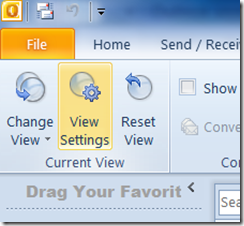
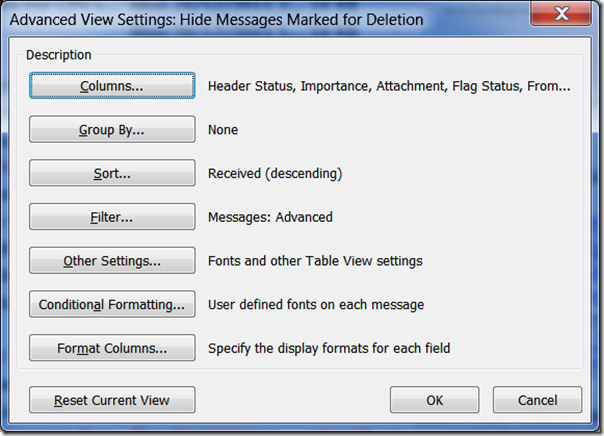
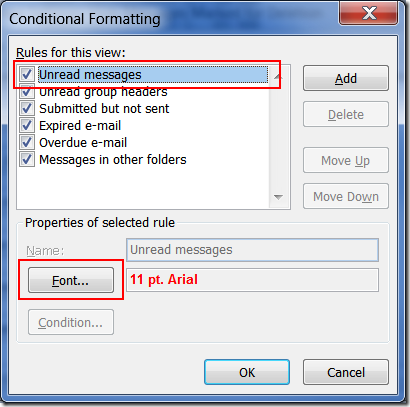
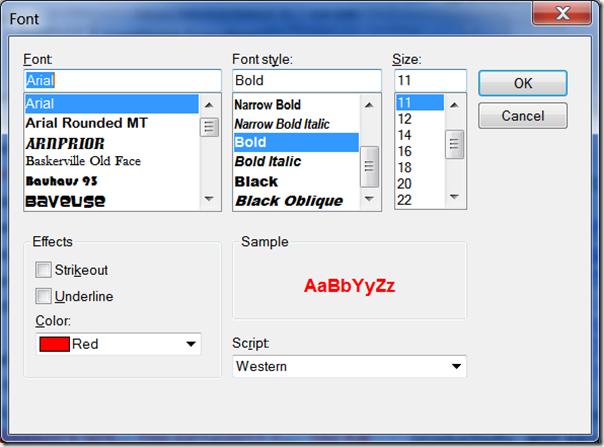
No comments:
Post a Comment