Has your Windows Vista computer suddenly gone silent - no sound comes out of your speakers, “Failed to play test tone” appears when you try to test your speakers? (e.g. after upgrading to Vista). Well, you’re not alone.
If you’ve suddenly lost sound / audio support on your Vista PC, this post contains a step by step pictorial guide for non-techies on some troubleshooting tips to try.
Different issues could give rise to this annoyance, e.g. a new program that was installed. So this post will help you only if your problem was caused by certain specific issues – but I hope the troubleshooting ideas suggested below will help you figure out why your system’s sound has stopped working and, more importantly, help find the solution to fix it!
A. How to restart Windows Audio after “Failed to play test tone”
This is the solution which finally worked for me to restore audio output on my computer, in case this tip helps someone else. I also found that the fix wasn’t just temporary for me – it’s survived several restarts / reboots since.
How to try this fix: go to the start menu and in the “Start Search” box type in the following (then hit Enter): services.msc
In the Services window that opens up, scroll down till you find “Windows Audio”. Leftclick once on it to highlight it, then rightclick on it and choose Restart:
Then close the Services window and check to see if your sound is now working again.
B. Still no sound coming out? - other troubleshooting things to try
Some preliminary things to check if no sound is coming out of your computer speakers (yes, some of them are obvious, but often it’s the obvious things that can catch people out, including me!).
1. Volume control – muted?
Did someone mute your speaker volume?
To check this, leftclick the speaker icon in your system tray (bottom right hand of the screen) and check to see if your Speakers have Mute on (red line through it, see below).![]()
If so, just click that icon and then the Mute icon (outlined in red below) to turn mute off! And obviously you should also check the volume slider to see that the volume level is high enough.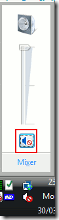
2. How to get to the Sound window
Most things to check are in the Sound window.
How to open the Sound window? There are several ways to get this up.
Absolute quickest way: click the Start menu (bottom left Windows icon), in the Start Search box type the following then hit Enter: mmsys.cpl
Alternative way to get to the Sound window: Go to the Start menu, type in the Start Search box: sound
Then doubleclick the “Sound” item (with the speaker icon against it).
Visual mouse way: rightclick on the volume / speaker icon in your system tray, bottom right (outlined in red below) and pick Playback Devices to bring up the Sound window:
3. Are your speakers the selected sound output device?
Maybe the sound somehow got set to come out of your headphones instead of your speakers.
To check this, in the Sound window go to the Playback tab.
In the Playback tab, is there a tick (white on green circle) against your speakers? If not, click to select Speakers and then click Set Default and OK.
4. Try to play the test tone; changing default format
To try playing the test tone, in the Sound window’s Playback tab highlight Speakers by leftclicking once on it, then click Properties:
In the Properties window, go to the Advanced tab and then click on the Test button outlined in red below, to see if you can hear the test tone (if you don’t hear it try my solution at A above!):
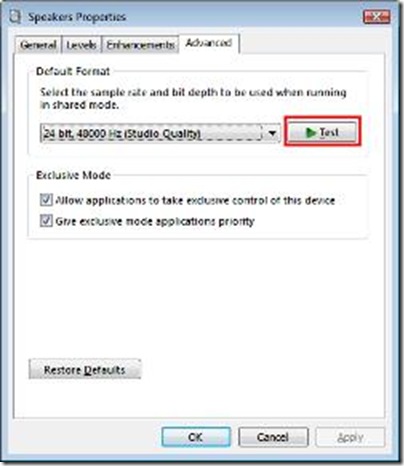 Some people got the “no more sound” problem after changing the Default format in the dropdown list to the left of the Test button in the pic above.
Some people got the “no more sound” problem after changing the Default format in the dropdown list to the left of the Test button in the pic above.
If you did that, try checking that dropdown list. Are there duplicate entries? If so, try the Microsoft hotfix. Or just try changing the format back to what it was, and that may be enough to fix it (possibly after a reboot).
5. Sound effects?
Another fix which seems to have worked for some people (it didn’t for me) is to do with sound effects.
While you’re in the Speaker prosperties (see 4 above as to how to get there), go to the Enhancements tab.
Clicking to check (i.e. put a tick in) the “Disable all sound effects” box (and then clicking OK) seems to have sorted out the problem for some people:
Sound levels. Should be the same as B.1, but while in Speaker Properties you could also go to the Levels tab and double check that the sliders are at the right levels to be heard, i.e. it’s not just that the sound output for your speakers is too quiet or has been set to 0. If so, just move the slider to a better position (like 98) and OK it:
6. Try the Windows sounds too
Back in the Sound window, you should also check to see if the system sounds are audible even if e.g. MP3s or streaming audio from webpages etc can’t be heard.
If so, that’s a clue that maybe it’s a particular program like Windows Media Player that’s up the spout, rather than Windows generally, and you’ll have to find a solution for that particular program.
To check this, go to the Sounds tab and click on one of the items that has a speaker icon against it (e.g. Asterisk) then click the Test button
7. Try several other applications and devices
Is sound missing only in one application (e.g. Windows Media Player), or everything? Try several programs e.g. if you can’t hear an MP3, trying playing it using different applications.
If it’s only inaudible in one program, that suggests it’s a problem with that one bit of software and you may need to reinstall it or try other fixes specific to that program.
For instance, egg on face time here but after a YouTube change a few months ago I lost all sound. Then found that it was only because the YouTube volume level slider (see below) had somehow defaulted to zero on my system! When I moved the slider up, that fixed it.
Also, try selecting other audio devices (e.g. headset), see 3 above, and if there’s sound from those but not your speakers, then that points to an issue with your speakers, whether hardware (they’re bust!) or software (drivers etc). To check the hardware issue, obviously you can try connecting the speakers e.g. to the headphones or line out of your MP3 player / iPod, and see if any sound comes out of the speakers then.
8. Update your sound card drivers
Worse comes to comes, try updating your sound card drivers (how is beyond the scope of this blog post as it depends on your sound card).
Most people seem to suggest this as the first thing to try, but for me it would be the last as the others are easier to do and less drastic, and may well work.
9. Desperation time?
While searching for a solution to my own issue I found some suggestions that deleting a particular registry entry and then rebooting might work (HKEY_LOCAL_MACHINE\SOFTWARE\Microsoft\Ole\DefaultAccessPermission). But I’ve not tried it so if you’re desperate enough to have a go, it’s entirely at your own risk and you should make sure you backup your registry first just in case it makes things worse!

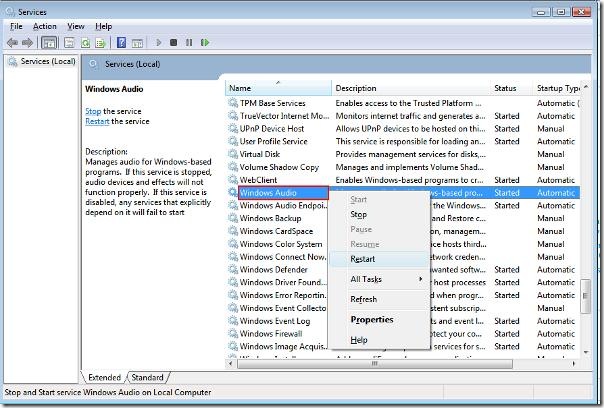
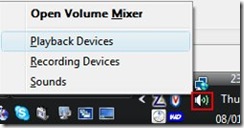
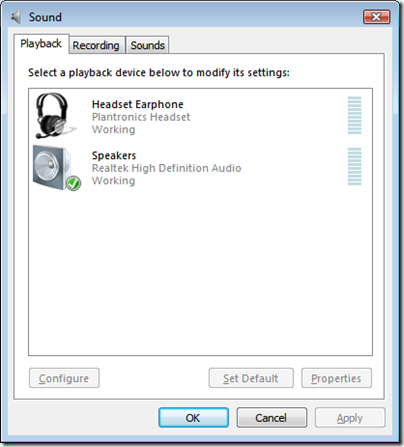
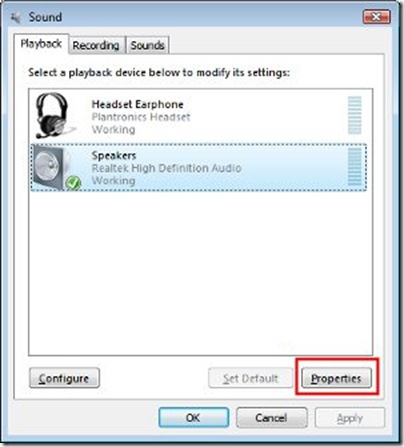

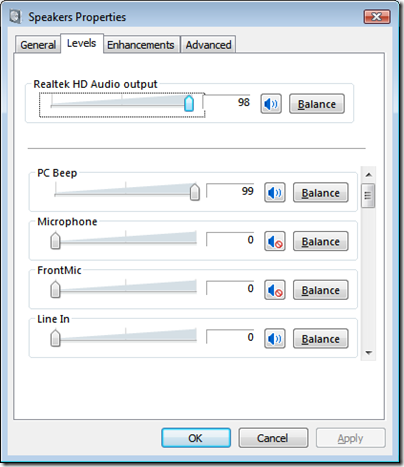
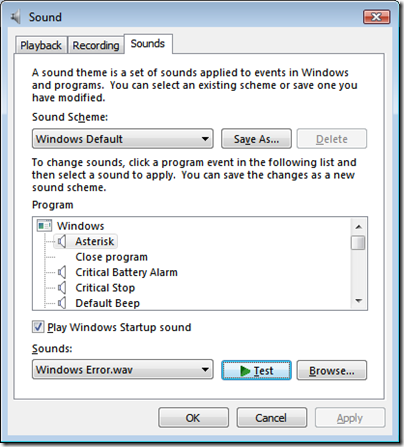
65 comments:
Thank you SO MUCH for this post. I have sometimes had to reboot to get audio back in the middle of a session. I am not sure what program is knocking it out, but your services.msc "Restart" option did the trick on my computer. Thanks again.
I found this, after searching for months, when I went into my sound menu and tried to play a tone. "Failed to play test tone" finally gave me detailed enough terms to successfully find you in a Google search.
I want to thank you very much for that information. I had the same problem as anonymous, where i had to restart my pc every time to fix my audio.
thank you so much...just when i was about to lose faith, i did exactly what u wrote and i got back sound on my vista laptop :)
I can't thank you enough - some of the other solutions were like cutting your arms off and sewing them back on!
This took me 10 seconds!
SO HAPPY!
Thank you all for the feedback, I'm delighted to know that I was able to help!
Feel free to link to this solution if you wish :D
Thank you for making me feel like an idiot. No, seriously. I'm pretty computer savvy, I built my own machine and just today lost sound.
Something as simple as restarting the Windows Audio service never even dawned on me... but it did the trick. So I sincerely thank you. As of today please consider yourself a geek god. I couldn't live without my music and you've given it back to me.
/bow
In the late 1970's it wasn't a problem getting sound from a computer, but it is in 2009!!!!!
Hi Please do someone help in this..i have tried every possibilities as mentioned above..its still not working...Am using windows 7...
thanks
thnx for ur help. easy solution! i never wudve found it though
omg thank you sooo much for posting this LOL i thought my speakers might have crapped out but thanks to this they work now! :D
Great post worked for me for now with the restart thing on the top :)
Hey thanks for the pictorial on Sound. I have bit the bullet and posted what helped me restore sound on Vista Laptop by installing sound drivers. Check out Vista, No Sound Problem Solved by Reinstalling Sound Drivers post. Of course I agree with you... your mileage may vary, you may want to change a thing here or there depending on the manufacturer of the computer and on the driver manufacturer. But people may get a general idea!
Got same issue.
The "desesperate" issue (remove key in registry) save me from a re installation
Thanks a lot
Got the same issue. Thanks a lot for this article. GREAT!!!!
Thanks you, worked. easy solution.
J'ai essayé toutes les solutions decrites ci dessus et à mon grand malheur je n'ai toujours pas de sons! Je suis desperate help me please !
thanks alot for that! a tip that actually worked! happy new year
unfortunately none of these solutions seemed to work for me. not even the 'desperate one' :(
I fixed the problem by using vista's system restore to restore the computer to a point before the sound disappeared. judging from this i am pretty sure that it was a problem with the sound drivers and that uninstalling and reinstalling them completely might help.
hope this helps you all
Hello,
I have non sound too.
I have an acer X1700 with vista .
I follow all the points ( except the last point beacause I don't have the key in my registry.
my audio card still doesn't work.
Last night, i flash the next BIOS to see .. so desperate too ...
I give my email : zopinette93@gmail.com
bye.
I have the problem with the sound but I cannot get to properties in the sound window and the default button is grayed out so can't click on that.. when i do click on properties I get this message - windows host process rundll32 has stopped working
Thankyou Soooooo much, such a simple solution without any fuss. Thank god for people like you who can put it simply!!!!
Thanks man i really appreciate you post, i found this answer withing 5 seconds of looking on the web,
:D
Thanks for the feedback, glad my post helped!
Thank you. very useful to me...!
I searched all over and tried so many things. Finally I came across this site and it fixed my problem. The two things that helped me restore the sound on my PC were, "Restarting the Windows Audio Service" and "Disabling the Enhancement features". Thanks so much!
Thanks a lot for your fantastic help page. Logitech installed an update and change the sound quality (problem 4 on your page). I would have never figure that out without your clear explanations. Thanks again.
P.G.
hi, well i tried the services.msc thing and it worked perfectly after two days of trying to fix it my sound is back on, thanks very much your blog was very helpful.
Thank you it work like a charm
THANK YOU!!! I was just about to have a nervous breakdown!
Thank you!!! That fixed it!!!
Thank you so much. This is a lifesaver. I have bookmarked this page for future reference.
THANK YOU VERY MUCH!!
this is good technology
Thank you...this was extremely useful services.msc did it for me
Thanks for trying to help us. It didn't work for me at all. Says Compact Flash with an exclamation point, I tried updating etc. I don't have 100 dollars to ask Microsoft for help online so I guess the computer's shot. Says Code 10, cannot start.
Thank you. The first one worked for me.
Thanks, the first one worked perfect for me. Thanks a lot for the trouble mate!
The FIRST one worked for me :D(thank you!) but I have to say that, at first, the restart and stop options were in grey so I had to run"services.msc" as administrator first and then click on "restart".
Thanks very much! Re-starting the Windows Audio worked for me:) Had spent quite a while trying to work out how to get them working and then reading this guide worked first time! cheers
Thank you thank you thank you. Spent hours trying to fix this issue. Your blog fixed it!
This was amazing!!!! the Restart windows audio did the trick! your a life saver!!!
First time too, thanks. But it opened up new questions. I just don't understand 'running processes' ... started, stopped, manual, automatic ??
YaY! Awesome service, thank you for the help to restore audio without having to re-boot. Lifesaver!!!
I've been having this problem several times now...The first solution worked, thank you SO much!!
I DID ALL THIS AND NOTHING WORKS!!!
Thanks so much. Sound is back.
Thanks for the hand mate. Was annoying the hell out of me. Stupid Vista of which I choose to continue working from....!
Thanks very much; this was the first page which came up from my google search, and your first suggestion solved my problem. I wish they were all that easy! Thanks again. :)
sir thanks for such a gr8 help.I was frustrated like mad..searching problem in thousand of folders,reinstall software like 10 times.but i cann't fix that.
I tried ur 1st step and bang.It worked..!!
Sandy
Thanks for this post.
I created a batch file with the following:
@echo off
net stop "Creative Audio Service"
net stop "windows audio"
net start "windows audio"
net start "Creative Audio Service"
I then made a shortcut on my desktop, and set it to Run As Administrator. Works great!
Dude, WHO EVER MADE THIS SITE IS THE MAN !!!! REALLY HELPED ME OUT!
it helps! thanks!
Troubles starting media player since some time. Became worse...
No restarted audio as discribed on top of this blog.
Media player works normally again.
thanks for the help
Worked for me...You're a rockstar!
OMG I love you!!!! <333
It Works! You are the Man Keep On rolling.
it was so wonderful, how I jumped after the sound came on. I was planning to upgrade to windows ultimate if things continue to be like this but finally things got well.
Thank you to all bloggers
B. B. otu
it's a life saver article , Thank you guys
Oh thank god for your article, I was just about to start panicking when I came across this and fixed the problem. Probably saved me lots of money from having to bring it in to some tech support place, thanks so much!
Woo! Thank you so much! Solution 1 worked fine for me, would you believe I hadn't even noticed that my sound had crapped out (as I use laptop in work so usually have sound on mute) until I tried to accept a call on Skype. Luckily your blog popped up as the first result on Google and I was fixed in under a minute.
Thanks :D
thanks so much, spent about an hour pulling my hair out over this. much love :)
THAAAANK YOOOOUUU! This is the first time I've read something on the net that actually works! Can't thank you enough!
deleting the (HKEY_LOCAL_MACHINE\SOFTWARE\Microsoft\Ole\DefaultAccessPermission)
DID THE TRICK FOR ME. seems odd but it was the only thing I Hadn't yet tried.
If anyone can explain why this worked
I am all ears , To me, deleting a key seems counter-intuitive for the purpose on "ENABLING" a service.
Thank you! This was the 2nd google hit and worked right away!!
Thanks alot, worked for me.
Post a Comment