How do you include your email address in your feed, if you're using Blogger? (See my intro to feeds for beginners if you're new to feeds.)
THE QUICKIE
To show your proper email address in your feed (as opposed to noreply@blogger.com), in your Blogger profile tick "Show my email address", save - and your feed will thereafter display the email address entered in your profile's Identity section.THE LONG & SLOW
Your blog's feed can potentially list your email address. That can be useful for things like Feedburner's FeedFlare, which lets you add an "Email The Author" link to each post in your feed (as opposed to your blog webpage) so that a feed subscriber can click the link to, you guessed it, send you an email.But previously, there was no point in Blogger authors activating "Email The Author" in FeedFlare, because any attempt to do so only sent subscribers' attempted emails to the black hole that is "noreply@blogger.com" (and it certainly won't reach you!):
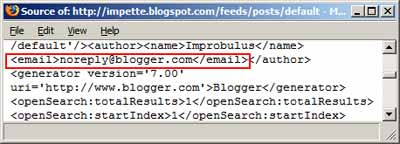
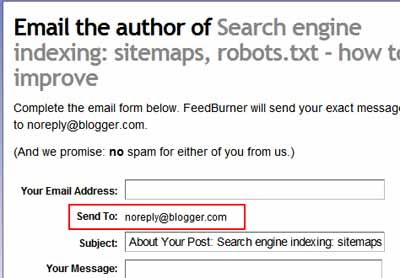 However, a recent upgrade to Blogger ("Blog feeds optionally include your email address") means that you can now display your correct email details in your feed, and even add "Email The Author" links to your Feedburner feed if you want to (but there are downsides, as I'll come to).
However, a recent upgrade to Blogger ("Blog feeds optionally include your email address") means that you can now display your correct email details in your feed, and even add "Email The Author" links to your Feedburner feed if you want to (but there are downsides, as I'll come to).It's optional. So, how do you take up the option to include your email address in your feed?
How to display your email address in your feed
- Sign in to the Blogger Dashboard.
- Click "Edit Profile" on the right.
- Under Privacy, tick "Show my email address" - this means whatever email address is entered in the following Identity section of your profile will be used:
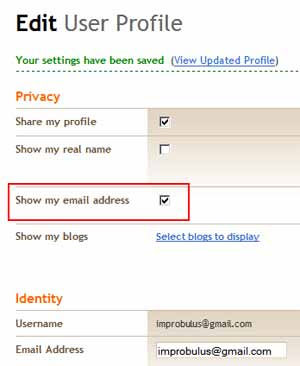
- Scroll to the end and click "Save Profile".
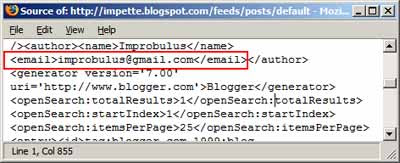
How to activate Email The Author in FeedFlare
- Sign in to your Feedburner account.
- Click the name of the feed you want to add the links to,
- Click the Optimize tab.
- Click FeedFlare on the left.
- Against "Email The Author", tick the "Feed" column:
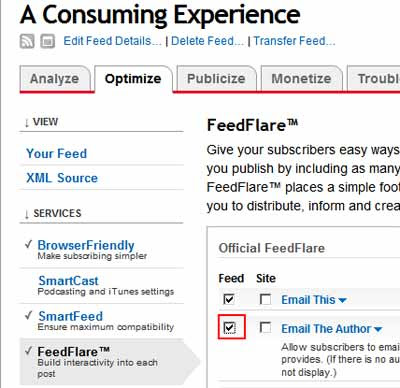 (you can tick the box under the "Site" column too if you display FeedFlares on your blog webpage and want the email links to be visible there, but you may not need to if you're on Blogger as choosing to show your email address will display it in your Blogger profile, which can be reached through your sidebar if you've chosen to display your profile.)
(you can tick the box under the "Site" column too if you display FeedFlares on your blog webpage and want the email links to be visible there, but you may not need to if you're on Blogger as choosing to show your email address will display it in your Blogger profile, which can be reached through your sidebar if you've chosen to display your profile.) - Scroll to the end, click Save or Activate.
Then, in your Feedburner feed you'll see a new "Email The Author" link:
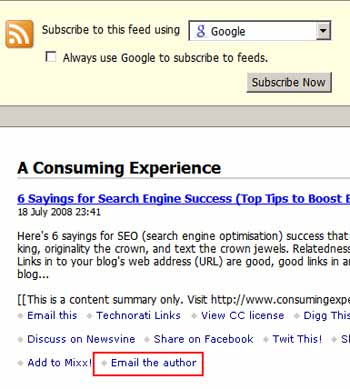 - and subscribers can click it to email you:
- and subscribers can click it to email you: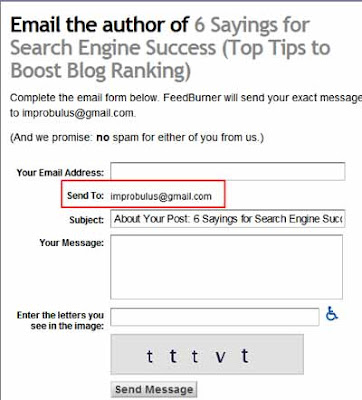
What's the downside?
The way Blogger have currently set it up, it's all or nothing: if you tick the box to show your email address, then your email address also shows on your profile page (when you click View from the Dashboard, or the "View my complete profile" link from your blog sidebar), not in just your feed: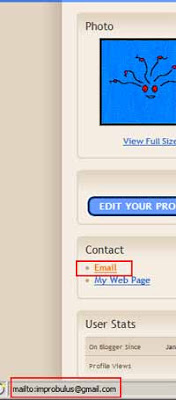
Now I do give my email address in my blog sidebar anyway, but I've done it in such a way that (hopefully!) spammers can't harvest it. The way the email address is displayed in your Blogger profile makes it much easier for spambots to grab your address. UPDATE: it's entirely my bad, Team Blogger are entitled to one free spanking (just one, mind!) - Blogger do obfuscate the email address with Javascript, adding extra stuff to the address to fool the spambots; a dedicated spammer could theoretically figure out exactly what they're doing and strip out the extra bits, but they would have to be targeting just Blogger profile addresses, which seems unlikely.
Personally I'd have preferred it if Blogger had provided a new section in the Edit Profile page where you could fill in an email address just for the purposes of displaying it in your feed, but could choose not have it displayed in your Blogger profile (if you wanted that).
Also, if you have more than one Blogger blog, there's no ability to display a different email address for each blog - you have to use the same email address for all of them.
So, I've not ticked that box in my Blogger profile, myself - but of course, it's up to you what you want to do for your own blog.
PS. of the other new Blogger features, I can say "Bagus, terima kasih Team Blogger!" but I've absolultely no idea what "spam interstitials" are. Can anyone please enlighten me?
Tags:
5 comments:
A "spam interstitial" I believe is a splash page for blogs that are suspected spam.
I presume they are talking about older versions when a blog was under suspect (sometimes) Blogger displayed a page saying "this blog under review for possible terms of service violations" blah blah and you couldn't read the blog. Apparently a newer version allow the reader to click through and read it. I haven't seen the new format yet, only read what you've read. But I'm assuming it's similar to the adult content/ offensive speech interstitials that Blogger has for those cases.
hey, thanks so much for this article! Was very helpful indeed! :-)
Thanks for the feedback!
And now I know what a spam interstitial is...
Hi,
Any idea how to fix this noreply@bloger.com problem when one is using a newer GooglePlus profile not the old Blogger profile (as shown in your very helpful post)?
Thanks
Antony
I appreciate your article on fixing the "no reply@bogger.com" issue. However, I've tried everything you've suggested and still keep having the same problem. When I click on the "e-mail the author" link, it wants to put in the noreply address instead of mine, despite the fact that everything is set up correctly in my profile. Any suggestions??
Appreciate it.
David
Post a Comment