How to publish a feed for your blog or website, and why, are explained in this part 2 of my introductory series on feeds. (Part 1 of explained the basics of what web feeds or newsfeeds are, and how to subscribe to feeds - if you're new to the subject you may want to read part 1 first, though I do repeat some info here.)
2. How to publish, enhance and publicise your own blog or site feed
This part 2 is a practical "how to" - again with a particular emphasis on Blogger /Blogspot.com blogs, but some of it may be of help to users of other platforms too.Why should a blogger or website owner publish and publicise a feed?
Why bother to put out a feed? The main reason, in one sentence: to make your site or blog more accessible, and to publicise and promote your blog and your writing, or indeed other content like music, which is straying a little into podcast territory, or photos - photographers can provide their uploaded photos as a photo feed or picture feed e.g. Photobucket or PicasaWeb, and Flickr photostreams can be available as feeds; or even via Google Pack screensaver to people's desktops. Video feeds are known as vidcasts, webcasts or videocasts, etc, and Blogger for instance have tested and now allow podcasting of videos on Blogger blogs. (See my podcasting guide).If you're a blogger you probably want lots of people to read your blog or view your photos or videos etc. Offering a feed makes it more likely that they will, by giving people who prefer to read or view (or listen to) blogs via newsreaders or aggregators the ability to do so. You're just giving people more flexibility to "consume" your blog in the way which best suits them.
We're seeing feeds being displayed not just in specialised feed readers but also as part of other kinds of info on personalised webpages or customizable webpages like My Yahoo!, via Google's iGoogle personalized homepage with Firefox toolbar integration e.g. through gadgets, or even MyBlogLog (e.g. this blog's MyBlogLog page) and the Blog Friends app on Facebook (more on Blog Friends), and even in people's blog sidebars. In fact, it's possible to display the content of feeds on any webpage just using some Javascript (talk about recursive!), and I'll be doing a separate post on feed display via Javascript. People are getting all Web 2.0 and social media with feeds too - e.g. Google Reader lets its users share, on a public webpage (or via its feed, of course) or by email, or as a small clip that can be embedded on any website or blog, individual selected items in their subscribed feeds or all items they've assigned selected tags to, and can even be used offline now.
You can even get feeds on mobile phones, and not just through iGoogle. For mobile phones, Nokia's WidSets uses feeds to enable users to read blogs and access other things on their cellphones, and feeds are also used by Twitter competitor Jaiku, which was recently acquired by Google after just a year and a half in operation (so Jaiku founder Jyri Engeström's 5 principles for Web 2.0 success are very well worth noting!).
Furthermore there are sites like Feedster which specialise in collecting newsfeeds, sort of like search engines for newsfeeds. If you provide a feed, you can get your blog added to those sites - again potentially bringing your blog to the attention of the people who use those sites.
Last but certainly not least, increasingly web services and other services like search engines are making use of feeds for certain things like indexing your blog and even determining the scope of their crawl - for instance Google BlogSearch and Technorati.
Indeed at first Google's Blog Search wouldn't index your blog at all unless you could give it a feed (they now allow manual submission of your blog URL even without a feed, but haven't updated their help pages yet it seems).
Another example is sitemaps (introduced by Google), where you can provide Google with a sitemap via your feed to help Google index your site better, if you aren't able to upload a sitemap file to your blog's server. And who doesn't want Google to index their site better?
To make sure all these services pick up your blog properly so your blog can be available via all these services, you'll want to activate and publicise your feed.
I'd go so far as to say that I think feeds are so vital now that if your blog platform doesn't automatically produce a feed for you, you should make them - or change to another blogging provider that does. The major ones all do like Blogger, Wordpress, Movable Type.
How do you publish a feed? Where's your feed anyway?
As I explained in part 1, you "syndicate" your blog posts by converting them into RSS or Atom format (the two main flavours of feeds) - or, more accurately, producing a "copy" in that format of a certain number of your blog posts (their titles and extracts, or maybe the full posts), which feed reader software can then periodically fetch for your subscribers.Most blogging platforms have the built-in ability to automatically convert your posts into an RSS or Atom feed - you just need to makes sure that feature is turned on, and then publicise your feed's URL i.e. Web address.
On Blogger.com, the feed feature can be turned on or off, though it's usually on by default. Their help page explains how to activate your feed: just go to your Dashboard settings, Settings tab, Site Feed, and if "Allow Blog Feed" is on "None" change it to "Short" or "Full" (more on the choice in the next section) and be sure to click Save Settings before you leave that page.
Blogger even helpfully produces feeds in both RSS and Atom formats to please both brigades. In fact Blogger have given users a lot more control over the sorts of feeds they can get - more on that will follow in a separate Blogger-dedicated post.
Blogging platforms normally have a standard way for people or aggregators to find their feeds, so for a Blogspot blog whose URL is X.blogspot.com, the basic native feed will always be at http://X.blogspot.com/atom.xml or http://X.blogspot.com/rss.xml or alternatively http://X.blogspot.com/feeds/posts/default/ or even http://X.com/feeds/posts/default for custom domain Blogger blogs (more on Blogger feeds in a future post).
Similarly there are standard feed URL formats or locations for WordPress blogs.
Your feed file location basically depends on your blogging software and who you use as your host.
Your feed settings; and full or short (partial) feed?
Now with a feed, you can often control just how much of your content is "copied over" from your webpage to the feed file.With Blogger for instance, Blogger can make available 3 main types of feed - feeds for all posts, all comments, and all comments for a particular post - called Blog Posts Feed, Blog Comment Feed and Per Post Comment feed, see the pic further below.
For each of those, you can decide if the feed is going to be full or short (or, of course, "none" - which means no feed file is created at all for that type of content).
In other words, you can set a feed to show just the title and the first X characters of each post that it contains (short), or you can get it show the full text & other contents of the entire post (full).
The titles/headlines shown in the feed will be clickable links which take them direct to the full post's Webpage on your blog - i.e. the "permalink" for the normal post page or item page for that post.
I provide a full Blogger feed rather than summary feed for my posts, and I've explained how and why in a previous post. I won't go into the debate on full vs excerpts feeds now, that seems to be never-ending, but there is a concern that with full feeds it's easier for spammers & thieves to steal the content of your blog or site and pass it off as their own or make money off your original content. I know it's a risk, and it's happened to me a few times (you need then to complain to the site owner or host in that case for them to delete the account of the bad guy). But like others I still think the benefits outweigh the disadvantages, so far anyway.
In fact, being a big believer in user choice, I provide 3 options for my readers: they can have a full feed, excerpts only, or even headlines only, as they choose (here's how you can offer the same options on your blog).
So, to recap, a user subscribing to a feed may see a list of the titles / headlines of the posts (or news items) in the feed, and (depending on their reader and how the blog owner has set their feed) may also see a excerpts under each heading, or else they'll see the full content of each post.
How do potential subscribers know what your feed address is?
Now I've already said in part 1 that to subscribe for a feed, you need to look for the feed's link on the webpage and then copy and paste it into your reader, or auto-discover it from the webpage. So, conversely, a publisher needs to provide the feed links on their website, and ideally also provide auto-discovery features for potential subscribers.Many blogging platforms now do this automatically, e.g. Blogger does now with their New Blogger standard templates - all you have to do is turn the feed on if it isn't already. It's the "Subscribe to: Posts (Atom)" link at the bottom of the page, and similarly for comment feeds (if you've turned that on). (Previously, Blogger didn't do that, and you had to insert the link to your feed manually in your template.)
If you're happy to use the Blogger feed as is, that's fine, you needn't do anything more. But if you want to use the more powerful features of Feedburner (and to me that's a no brainer, you should if you're serious about your blog), which I will discuss in more detail in part 3, then once upon a time you had to edit your template to point to the different Feedburner feed URL.
Following Google's acquisition of Feedburner, you no longer have to manually edit your template to redirect a Blogger feed. You can now just forward or redirect your Blogger feed to the URL of your Feedburner feed or indeed another feed, and you'll be fine. Users will be offered a subscription link to the Feedburner feed instead.
How to redirect a Feedburner feed in Blogger. In the Dashboard go to Settings, Site Feed. See the section I've outlined in red in the screenshot below? That's where you enter the URL of your Feedburner feed, then of course click Save, and that's it:
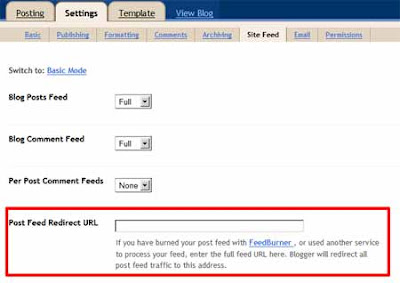
Publicising your feed URL. If you don't like Blogger's feed links at the bottom of your blog pages and want some prettier way to let visitors to your blog know you have a feed and what its URL is so they can add it to their feed reader or aggregator, you'll have to edit your template manually.
One common way is to add something to your sidebar - either a text link to your feed, or an icon with the link (this kind of icon is what's known as a "chicklet" - that term seems reserved for feed icons). For instance, the orange feed icon I showed in part 1,
That's why you'll see links on websites or blogs saying "Syndicate this site", or little orange icons like the one above, or buttons that say "RSS" or "XML" on them. Fortunately feed chicklets have been standardised to look like
All that those links or icons do is link to the feed URL as a standard HTML hyperlink. To subscribe to your feed, the user should just enter the feed URL into their feed reader.
But of course to copy a link you should rightclick the link text or icon and choose Copy. One annoyance is that intuitively people leftclick links, including links to feeds, and those not familiar with feeds will end up opening the feed in their browser instead. Browsers aren't designed to read feeds as such (although the most modern browsers are fine now), so people can get a scary unfriendly view which is likely to put them off their feed (couldn't resist the pun!). But Feedburner helps with that, which I'll come to in part 3.
Also, it's possible to add a "title" attribute to the feed icon so that anyone hovering over the icon can see instructions for the feed, even though that's not necessary with Feedburner. By adding a title attribute, I just mean using code like the following in the template (you can of course change the title text to anything you like):
<a href="http://YOURBLOGFEEDLINK"><img src="LINKTOFEEDICON" title="RIGHTclick and copy link into your feed reader" /></a>
And as I mentioned earlier, I provide 3 options for my readers in my sidebar: they can have a full feed, excerpts only, or even headlines only, as they choose (here's how to offer the same options on your own blog).
Autodiscovery of your feed
Part 1 touched on "feed auto-discovery", which is a way to let feed readers which support it (including Firefox and IE 7) pick up or discover your feed URL automatically from your blog or website URL, so that the user doesn't have to manually type or copy the feed's URL into their feedreader.To enable auto-discovery of your feed when someone visits your blog or enters its URL into their reader, there needs to be certain code in the "head" section (i.e. between the <head> and </head> tags) of your website or blog's HTML template, which looks something like this:
<link rel="alternate" type="application/atom+xml" title="YOUR BLOG'S NAME - ATOM" href="http://YOURBLOGFEED-ATOMURL" />
<link rel="alternate" type="application/rss+xml" title="YOUR BLOG'S NAME - RSS" href="http://YOURBLOGFEED-RSSURL" />
The first block of code points auto-discoverers toward the URL of your blog's Atom feed, and the second to its RSS feed (which because it's in a different format will be in a separate file, so it will have a separate URL).
With Blogger you won't be able to see that code in your template, but if you open your site in a browser and view the source, you'll see those tags in the head section, just look for the tags starting with link rel="alternate".
Why can't you see those tags in your template? It's because by default Blogger templates have a single tag (between the head tags) which cleverly automatically incorporates several "standard" tags into the final HTML webpage of your blog - including that autodiscovery code above, plus a few other things.
In old Blogger classic templates (used by those who publish to their blogs via FTP), this tag is called <$BlogMetaData$> (more on the <$BlogMetaData$> tag).
Now widgety "New Blogger" (no longer "Blogger Beta"!) blogs sport a different tag which does pretty much the same job the old BlogMetaData tag did. Again, you can't see the feed autodiscovery code in your raw template because it gets inserted by that tag, but you'll see it in the "View source" of the webpage itself. The "shorthand tag" in New Blogger which replaces the BlogMetaData tag is:
<b:include data='blog' name='all-head-content'/>
Once, Blogger users who wanted to use a Feedburner feed had to get their hands dirty tinkering with their template in order to get auto-discovery to point to their Feedburner feed. But now, if you redirect your Blogger feed to your Feedburner URL as mentioned above, you won't have to do anything further: Blogger will automatically add the correct auto-discovery tag for you, pointing to your Feedburner URL.
(If like me you have multiple feeds, then simple redirection won't be enough because you're only allowed to enter one feed into the redirection box. But I won't go into the template changes here - see this post.)
How to publicize your feed
As already mentioned, the first step is to make sure the link to your feed is clearly displayed on your blog or website. Add a chicklet to your sidebar if you wish, and you probably should (the howto is above).Then, make sure your auto-discovery settings are correct, redirecting to Feedburner if you've burned your feed. Those are the key things.
How else can you publicise your feed? Well just like you can (and should) submit your site's Web address to Google, you can add your feed link to various sites (see Robin Good's suggestions of sites to submit your feed to for instance) e.g. submit it to Google's Blog Search, tell all your friends about your feed address, make sure you include the feed link in your email signature, and so on - just use the ways you'd use to publicise your website or blog URL.
How do you know how many subscribers you have to your whizzy new feed? Feedburner is great for tracking visitors and hits, and I will cover it in part 3. If you sign up for Google Webmaster Tools and have added your site (use your feed URL as your sitemap as mentioned above), you also now get statistics on how many people have signed up for your feed using Google Reader or iGoogle personalised home page.
There are also specific helpful ways to publicise your blog using various features of Feedburner, which takes your feed and converts into another much more useful feed, with a different Web address or URL. I'll go into Feedburner further in part 3 in my beginners' howto on Feedburner.
Meanwhile, you might be interested to read Google Reader's tips for publishers.
Tags:
6 comments:
your description is lengthy though useful
Can you not shorten it under what to do ?
This will make it easier to follow
Thanks for your comment Ramarao.
My post is meant for beginners.
When I finish this series, there will be a summary.
Hi, nice to know that our feed url can be applied as a sitemap. i was getting errors before when i applied sitemap as rss.xml. now i will try as you said here. thanks
Hi, I've been going through your posts about Feedburner and they are comprehensive and great! Helpful in many ways. Thanks a lot.
But, of course, I have one problem I can't find an answer for. Ive seen this question asked in the Feedburner and Blogger help groups a few times (I have searched them) but haven't seen an answer. To wit:
All authorities say that after burning a Feedburner feed existing feeds should be redirected to it.
However, I have an old, "classic" Blogger template hosted at a custom domain (www.scrivener.net).
When I go to "settings/site fee" to try to set the "Post Feed Redirect URL" box, it does not exist. (I assume this is a result of classic template, my own domain.)
For the record, what exists in "advanced mode" is...
Site Feed URL
Site Feed Filename
Site Feed Path
Blog Posts Feed
Blog Comment Feed
Per-Post Comment Feeds
Post Feed Footer
That is all.
So ... is there anything a can do, or need to do to redirect existing feeds? (I'm hoping it's automatic these days, but...)
Thank you so very much in advance, for everthing you've done, even if there is no answer to this.
Regards,
Jim G.
Hi Jim, thanks for your comments, glad my posts have been of help.
Redirecting your blog's feed has to be done on your webserver, which may be why you've seen little on it - it depends on your server setup. So you need to go to your web host for help really. See this example (for new subscribers, you probably just want to do that for your old feed but it depends how many subscribers you currently have, you don't want to lose them).
It may be best to grit your teeth and switch to a custom domain hosted by Blogger rather than ftp to your own server. See this post for tips on how to switch etc.
Hope that helps, and good luck.
http://FullFeeds.org is a full RSS feed generator that can take any partial feed and convert it into a full feed or accept any URL from any website
Post a Comment