You can now sign up for Google's Gmail (Google Mail) without an invite. Want to access Gmail on your LG Shine KE 970 mobile phone? (see general review of Shine here, also there's a separate post on how to connect your Shine to your computer to sync your contacts and phone numbers, transfer tunes, ringtones and music MP3s, and also pics and photos). Well read on first, it may save you some time and teeth grinding.
1. Don't bother trying to go to the main Gmail site via the Shine's browser. I tried several times and it always hung when trying to login to my Gmail.
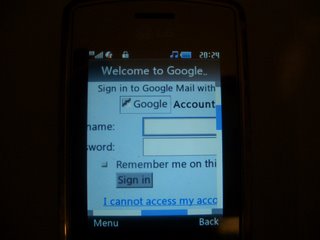
2. Don't bother trying to use POP to download your Gmail to your Shine cellphone. After several attempts, when I found that the Outgoing SMTP server setting always reverted to the default of 25 even though it seemed to save initially, I ascertained from LG (thanks Manisha!) that unfortunately the Shine does not support SSL ports (465/995). And, as Google said, "if your client does not support SMTP authentication, you will not be able to access your Google Mail messages".
3. Don't bother trying to download the Gmail Java app (a.k.a. "Gmail for mobile application") to your phone (which normally you can get by pointing the phone's WAP browser at http://gmail.com/app). You're just giving your hard-earned money away to your carrier for nothing (why not give it to me instead if you insist, I could sure put it to better use than your network...)
The software installed fine:
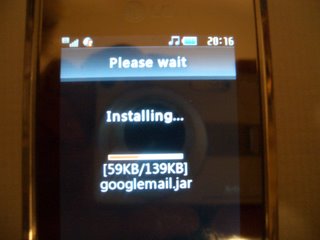
And it even seemed to work, at first:
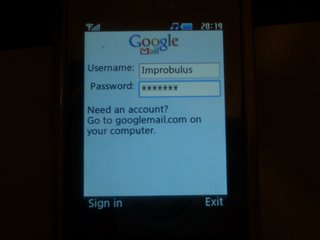
But then when I actually tried to sign in, I kept getting the known error "This programme requires a data connection. Please contact your carrier or visit the Google Mail Mobile FAQ on your computer for more info".

I checked the Permissions for Net Access in the Options for the downloaded Gmail app and it seems that the only option available is Ask. On trying to use the app, it does ask for permission - 2 options, ask next session or ask next time, I've no idea what the difference is, but I've tried both options and neither works.
Here's another fun screen you may get if you keep trying. You could watch it for hours if you really must, as a great alternative to watching paint dry:
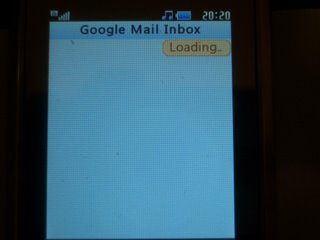
(Incidentally, that same Gmail Java app works without a hitch on my Nokia 7710, though I prefer to use POP on that smartphone. Also, my data plan is fine, again I've used the same SIM card on the Nokia 7710 and accessed full Gmail via the web browser as well as POP, without any difficulties.)
4. Ignore Google's recommendation to enter "http://gmail.com" (or "http://googlemail.com") in your Shine's WAP browser. That just took me to the main Gmail login page (not their WAP Gmail page), which then wouldn't let me login - see 1 above. Similarly if you go to the http://gmail.com/app page on your phone and try their "web version" link, it only takes you to the standard login page, see 1 above again.
How to access Gmail on the Shine mobile phone then?
What does work? Does anything? Well, you'll be pleased to know that one thing does, after all my experimenting with various different ways.- Point the WAP browser at http://m.gmail.com.
- If you get messages like "No matching CA certificate was found. Do you want to continue anyway?" just press OK (left soft key). But do it quick, or it may time out and you'll have to try to connect all over again.
- Enter your username and password. How to do that? Use the scroll key to move to the Username box, if it's not already highlighted, and press down on the scroll key to get a screen to enter your Gmail username (use the # key at the bottom right of the keypad to get you out of T9 and into alphabetical or numerical, if your username isn't in their T9 dictionary), then OK, then scroll to the Password box, press the scroll key again to get a screen to enter your password, and OK. Scroll to the "Sign in" button (past the "Remember me" box - tick it if you want quicker access next time) then press the center of the scroll key again to sign in:
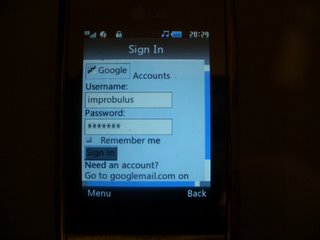
- Et voila! My Gmail inbox, having scrolled down a bit (and you navigate between links with the scroll key, again):
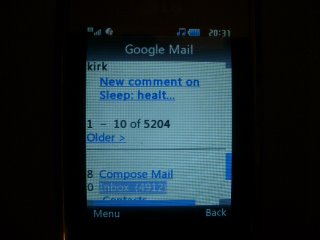
That, my friends, is the only method I could find that works. And of course you can save that http://m.gmail.com URL to your bookmarks for speed.
I'm very disappointed that neither POP Gmail access nor the Gmail for mobile application work on the Shine. I'd hoped that LG would do better with this than the Chocolate. The connectivity is even more disappointing than with the Chocolate, but that's for a separate post...
More Shine browser or Gmail tips
- How to get to your Gmail fast. As mentioned, you could save the m.gmail.com URL to your browser bookmarks (I assume I won't need to explain how!). But another way to get to the bookmark quickly is to save it to your Shine favorites. While on the main home screen of the phone, press the small cylindrical key at the immediate right end of the scroll key to get to your Favorites (I like to turn on the display - menu Settings, Display, Home screen shortcut On, you'll see the Heart symbol onscreen as a reminder of what that key does). Scroll down to a line marked
<Empty>. Select that, go to Browser, go to Bookmarks and select that (or change an existing Favorite entry if you prefer). In future you can get to any bookmarks from the home screen - via the right cylindrical key then Bookmarks. - How to get out of a menu option. The C key on the top line of the keypad works to cancel out of a menu option. Yes there's a Back option for the right soft key but sometimes that takes you to the previous webpage, when all you want to do is get out of the menu without selecting anything. This seems to work for all Shine phone menus that I've tried, by the way.
- How to turn off images on the Shine browser. If you want to save a bit of data downloading charges from your network, you can turn off "Show image". For some odd reason, you can't do that from the Browser Settings. You have to viewing a webpage via the browser, then choose Options (left soft key), Settings, and you'll see the Show image option, which you can then set to Off. Then images will be off for all webpages, not just the one you're currently on. Why that option isn't available in the main Settings menu (when you go into Browser) is a mystery to me. Here's a page with images off, no Google logo:
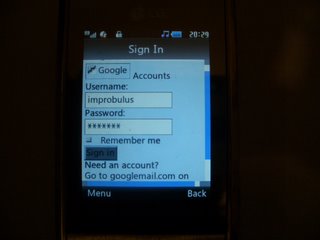
Tags:
10 comments:
Sounds like you had fun with all that. :-P
And I made it into the screenshot!!I did, I see myself there. Little things excite me.
Awww. Everyone likes a man who's easily excited. As the actress said to the bishop!
In reply to Joshua who asked:
"i'm looking to buy this phone...
which country are you in?
i live in USA and am wondering about the functionality of this phone with a USA gms carrier.
for example, is the phone full of useless functions and programs i won't be able to use?
also, how is the usability of the phone? does the phone smudge easily?
i thank you for your time."
I live in the UK so I can't comment on the functionality of the phone in the USA, but as & when LG make it available in the USA, possibly by mid-2007 (see this post), they'll no doubt have to ensure that it works with US carriers.
In terms of functions etc, well it depends on what you consider useful or useless! Again see my mini-review for a brief description and thoughts on usability etc. It does smudge but they provide a good cleaning tool at the end of the carry strap in the UK box, and hopefully they'll do that in the US release too.
I know this is off topic but I have a question about using images from your computer as call id images on the Shine. It seems that when I try to use an image that I have already put on my phone as a call id image, it says "Not Supported" even though I CAN use these images for the wallpaper of the phone. Probably an easy answer but I'm not sure what to do, any help would be appreciated, thanks!
ID images - Anon, that's because you can only use images as Call ID images on the Shine if they're a certain size (72x72). Any other size won't work. Please see e.g. this comment on another of my Chocolate posts.
the shine works just fine in the u.s. i have it with T-mobile and i can surf the web and everything.. just have to call your them and tell them to set up your browser settings.
Thanks for the US info Anon.
I bought my LG shine couple months ago and I tried to download background and songs to it and when I used the USB cable to plug it in the computer told me that it found a new hardware and that I need to go download a software. Do you know where I can go to download a software??? HELP ME
I have an LG shine and have been using the mobile Gmail app for a couple of months now without a hitch. You might want to try a fresh install. Its a pain that the ssl doesn't support port 465 (or 587 for that matter) as it effectively renders the internal email client redundant
install the pc tools that came on the mini disk in the box and all will be well. If you want some really cool backgrounds convert your favourite dvd to DivX format with the tools provided, upload it to your memory card (a standard 1.5hr dvd will convert to approx half a gig) then play the film then pause it where you chose and you get the option to 'capture'. These files can be saved to your memory and user as backgrounds etc
Post a Comment