Too many times, when I want to close the current window in Word, I accidentally hit Alt-F5 (instead of Alt-F4) which means it then 'restores', ie reduces the size of all my open Word documents. Every single one of them. I then have to maximise them one by one, individually going to each window first. This is a big annoyance as there is no single command to 'Maximize all windows' in Word, as far as I can find. What a pain.
My solution or workaround, short of finding a way to maximise all Word document windows together at once in one go, is this fix: simply disable the Alt F5 hotkey! Then it does nothing if you hit that combo inadvertently, instead of reducing all your Word windows to tiny unusable ones.
Here's how to disable that hotkey.
- In Word, rightclick an empty spot in the toolbar and choose "Customize the Ribbon".
- Then click in "Commands" at the top right, and scroll down to find and highlight "App Restore".
- Under "Current keys" (outlined in red above) it should now show "Alt+F5".
- Click on the line that says "Alt+F5", then click the button (also outlined in red, above) saying "Remove".
- Then click the "Close" button.
- Then "OK".
- That should be it, you should be rid of this nuisance!
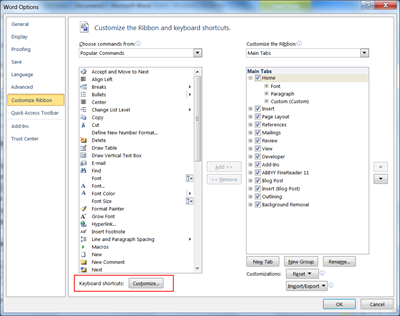
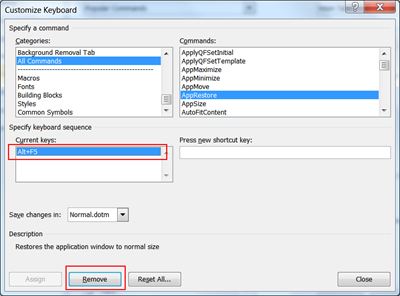
No comments:
Post a Comment